Tags will allow you to better categorize your users so that can you search for them easily.
Navigation
To add tags,
- Go to the Contacts page.
- Click on the desired client or contact’s name.
- Scroll down to the bottom of the page to find the field for Tags, as shown below.

Add as many tags as required. All your tags will instantly be saved automatically.
Search with Tags
Note: There are no predefined Tags. You need to create tags from contact profile before you can filter your searches with tags.
You can search your contacts and companies using Tags.
- Navigate to the Contacts page.
- Click on Search Segment, then Add Filter to start a new filter.
- Choose Tags from the first drop-down for field.
- Then choose your relevant filter (e.g. ”contains”) from the second drop-down.
- Next, select the specific tag you want to search for from the third drop-down.
- Click on the check-mark [√] on the right to start your search.

When you are done, the dashboard will show you the relevant results for your tag.
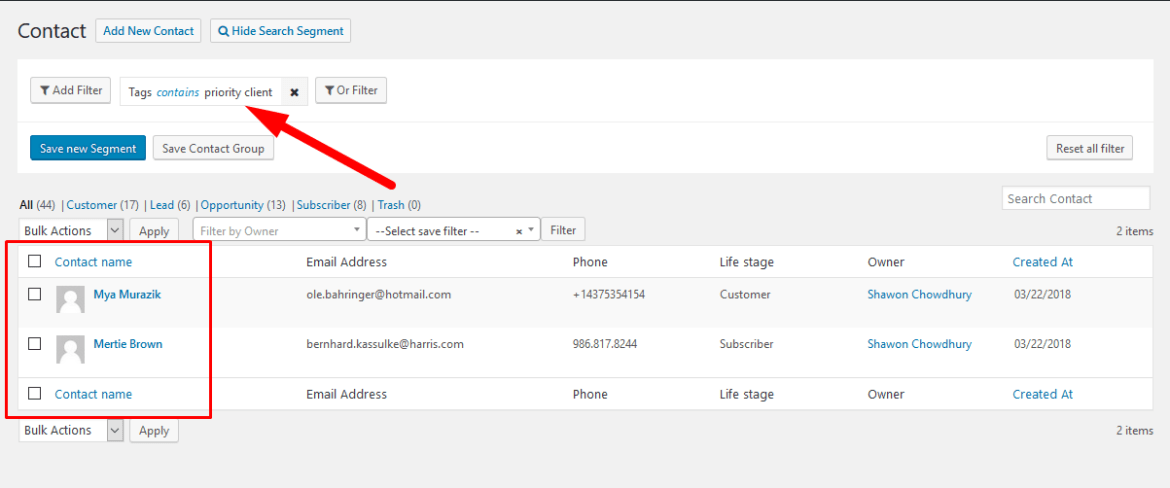
You can choose to save the new search filter by clicking on Save New Segment. Then choose a name for this segment. And now click on Save.

Follow the same procedure to add tags and search with tags for your Company profiles.